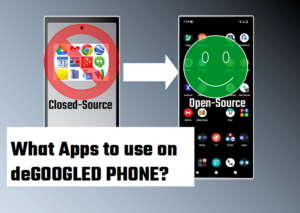Instructions for linking your Signal account to 2nd user profile or Use same Signal account on TWO User Profiles
You will need TWO devices for this procedure.
- Device1 will be your main user device that has Signal App already on the Owner profile and gets the linked 2nd User Profile “Signal” account
- Device2 will only be used to take a picture of a QR code that is generated at step B5
A) Device1: On 2nd User Profile that you want Signal on, use Droid-ify to download / install Molly App. If you don’t have Droid-ify, download it from F-droid. Here is link to Molly APK if prefer using that method.
NOTE: If Molly doesn’t show up under “Explore” then need to enable Molly F-Droid Repo.
- Go to upper right hand corner, touch on the 3 vertical dots.
- Touch on Repositories
- Touch on Molly F-Droid Repo (Foss)
- Go search again for Molly. Make sure you are under “Explore” and NOT “Installed”.
- Touch to Install and then Launch
B) Device1: On 2nd User Profile on Molly App…
- Touch on Continue
- Touch on Next
- Touch on Link to existing device (DO NOT touch Continue)
- Name your linked Device and Touch on Link
- A QR code will appear. Use Device2 to take a picture of the QR code.
C) Device1, switch back to Owner Profile.
- Touch on Signal or Molly (can use either App)
- Go to top left of screen and Touch on Profile picture. This gets you into “Settings”
- Touch on Linked devices
- Touch + at bottom right of screen
- Scanner / camera will open. Now Scan the QR code that you took a picture of earlier on Device2.
- A New screen will appear asking to “Link this device?” Touch on Link device at bottom of screen
- Should get something like “approved”. If not, go back to Step “B” and try again.
Note: This may work OK with using Signal instead of Molly on 2nd User Profile. I have not tested it. I like Molly better because it’s Enhanced and Security-focused fork of Signal. Here are some features.

Post Views: 103